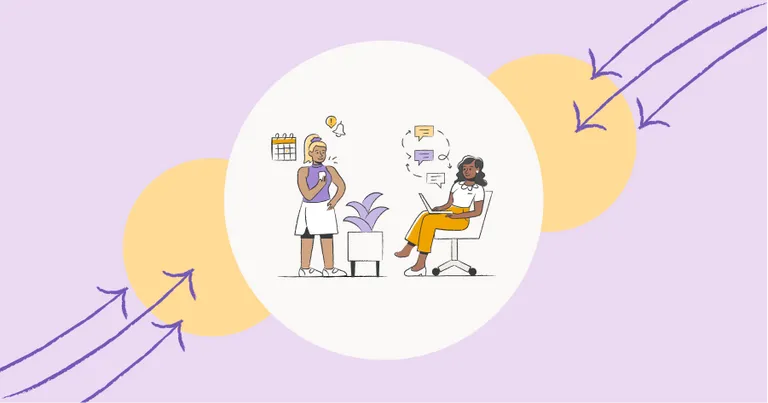Mass Text Messaging vs. Group Texting & How to Send a Mass Text with a Mass Texting Service
Texts are one of the most convenient and efficient ways to communicate. In fact, 67% of customers prefer getting texts from businesses.
But what if you need to send a lot of messages at once to multiple people?
The typical group text messaging apps (iMessage and Google Messages) on your iPhone or Android won’t work.
So how do you text multiple people and send a lot of messages at once?
In this article, I cover:
- What mass texts, group texts, and group texts without reply all are
- 6 Ways Mass Text Messages Differ from Group Text Messages
- When to send a group text and when to send a mass text
- How to send a mass text with a mass texting service
- Mass text messaging campaign examples and templates
- Answers to frequently asked mass texting questions
By the end, you’ll have all the knowledge you need to start sending mass text messages.
Read on for more.
6 Ways Mass Text Messages Differ from Group Text Messages
It’s important to understand the differences between group texts and mass texts. The technology used to send group text messages differs from a mass text app for business.
1. Group texts limit contacts per group
Group texts have a limit to the number of contacts you can add to a group. Whereas mass texts allow for text lists that are potentially unlimited.
A mass texting service frees you up to organize, filter, and segment contacts into various groups and lists.
Shared messaging inboxes, like MessageDesk, even allow you to create separate channels to sort multiple conversations. Here’s an example:
{{inbox_sort_filter="/media"}}
2. Mass texts allow you to send more messages per second
Telecom carriers (Verizon, AT&T, and T-Mobile) limit how many texts you can send from text messaging apps on mobile devices.
But mass text messaging services go through extra vetting. This allows them to send more messages at rates of around 10+ messages per second. Some services even allow you to send mass texts via shortcodes at up to 40 messages per second.
Shortcode text messaging used to be the only way for businesses and organizations to send mass texts. But carriers now allow mass texting on normal 10-digit SMS phone numbers if approved.
{{broadcast_sale="/media"}}
3. Group texts don't offer BCC messages (group text without reply all)
Group texts don’t support BCC no reply text messages, also known as group text without reply all. There’s no setting for BCC text messaging on iPhones either.
In a group message, every member of the group sees all messages and contacts in the group. There’s no privacy and only limited ways for contacts in the group to manage their message notifications.
But mass text messages are one-way text message blasts. If a contact gets a mass text message, they can reply. However, their response starts a new 1-on-1 text message conversation.
Here’s an example. Say you send a text message to a bunch of people from MessageDesk. Everyone gets the text message. But if a contact chooses to text back, their message starts a new thread in MessageDesk’s inbox.
{{broadcast_conversation="/media"}}
4. Mass texting services have carrier approval for SMS marketing campaigns
Group text messages aren’t approved for use as text message marketing campaigns. Carriers are cracking down on illicit mass texts, leading to fines and penalties.
But mass texting services undergo carrier vetting. They’re also normally approved through services like Campaign Registry. This allows them to send bulk text marketing messages using high-volume 10-digit long code (10DLC) numbers.
{{broadcast_marketing="/media"}}
5. Groups don't offer templates, personalization tags, or automation
iMessage and Google Messages don’t allow you to send personalized messages with tags. Nor can you pre-save text messages or picture messages as reusable templates. You can’t really schedule a text message or set up any automation either.
This is where a business-grade app for mass texting comes in handy. Not only can you schedule individual messages, but you can also schedule large-scale, recurring, text message broadcasts.
Here’s an example of a personalized, recurring text message saved as a template in MessageDesk:
{{templates_edit="/media"}}
6. Mass texting services have opt-in and opt-out features by default
Opt-in and opt-out messaging features are important for TCPA compliance. TCPA stands for the Telephone Consumer Protection Act. Its legislation requires businesses and organizations to clearly state how someone can stop receiving text messages.
Group texts and native text messaging apps don’t have features like opt-out list management and are not TCPA compliant. Mass texting services like MessageDesk offer fully automated opt-in and opt-out compliance.
Here’s an example of an automated opt-in/opt-out text message exchange set up in MessageDesk:
{{automation_opt_in_out="/media"}}
When to Send a Group Text and When to Send a Mass Text
I’ve covered the differences between group texts and mass texts. But which option is best for your messaging needs?
Ask yourself the following questions:
- Who are you sending messages to?
- How many contacts do you need to message?
- How often do you need to send a message?
- Do you need to schedule messages?
As I illustrated above, group text messages sent from your personal phone using apps like iMessage and Google Messages have limitations.
- You can only send a group text to so many contacts.
- You can’t BCC or send group texts without reply-all.
- You can only send so many messages at a time.
- Contacts can’t opt out of messaging.
Group texts are really meant for small, personal groups of people. They’re not meant for business or larger-scale messaging blasts.
Does your business or organization need to send a mass text message broadcast? Then you’ll need a mass texting service for business, like MessageDesk. It’s not viable for you to use normal text messaging apps to send mass texts on iPhone or Android devices.
How to Send a Mass Text with a Mass Texting Service
There are many business text messaging services built for mass texting, including MessageDesk.
Below is a step-by-step guide for evaluating your options and getting started.
1. Choose a mass texting software
The first step to getting started with mass texting software is to vet various platforms based on their features.
The first feature you’ll want to look for is high-volume, carrier-verified, bulk texting. This is also known as carrier-verified A2P 10DLC. Without this feature, you can only send a limited number of texts.
Note: The best mass texting services can get you near 100% delivery rates. MessageDesk’s mass text message broadcasts do support high-volume, carrier-verified 10DLC messaging.
The second grouping of features you’ll want to look for involves text message automation. This includes:
- Text message scheduling
- Support for templates, tags, links, and media
- Contact list management features and custom fields
- Integrations
{{inbox_annotated="/media"}}
2. Create a free account and trial the service
Get started with a free account once you select a mass texting platform. This gives you time to get answers to questions and test the platform's capabilities.
{{inbox_login="/media"}}
3. Text-enable your business phone or select a new text number
Next, you’ll need to get a new text number or text-enable your existing business landline.
Some platforms allow you to select various types of SMS phone numbers, including toll-free 800 numbers.
To text from an existing business phone number, you’ll need to submit a number hosting request.
Note: It will likely take from 1-7 days to successfully text-enable your business number once you submit your request.
{{sms_phone_number="/media"}}
4. Import and segment your contacts into groups and lists
Once you’ve got your SMS phone number configured, you’ll want to upload contact lists or sync with your CRM. MessageDesk makes this easy with built-in CSV upload, custom fields, and Zapier integrations.
Keep in mind, TCPA compliance requires contacts to opt-in to receive promotional messages.
This is where SMS subscriber systems, like those built into MessageDesk can help. MessageDesk makes it easy to track who has and hasn’t consented to receive promotional messages.
{{contacts_custom_fields="/media"}}
5. Pre-save messages with templates, tags, links, and media
Once you upload your contacts to your mass texting service, you can now compose your messages.
This is where pre-saved text message templates come in handy. With MessageDesk, you can even insert personalization tags, URL links, photos, and other media into your text message templates.
The best mass texting apps allow you to create more personalized texts. This allows you to optimize your messaging based on contact information.
It’s also possible to pre-save templates. You can use these for different types of text message marketing automation for events and other various campaigns.
{{broadcast_reminders="/media"}}
6. Schedule and automate mass text broadcasts
Coupling text message scheduling with text message broadcasts is how you reach everyone and send bulk SMS.
It also helps ensure that your message gets in front of people when they're most likely to be receptive. This can be after they’ve made a purchase or when they first join your text subscriber list.
Need to send a message on a certain day at a specific time? You can schedule SMS messages to send later. You can also schedule messages at specific intervals as part of automated text message campaigns.
{{broadcast_compose_preview="/media"}}
7. Use Zapier to integrate your promotional SMS with third-party tools
Zapier makes it easy to integrate mass texting services like MessageDesk with other third-party software. You can sync contacts from ConstantContact, HubSpot, Shopify, or even Mailchimp.
An example is if a Shopify e-commerce shopper abandons their cart. You could set up a MessageDesk and Zapier integration with Shopify. This could automatically send an abandoned cart message and prompt the shopper to complete checkout.
Bottom line: Zapier SMS zaps and other CRM text messaging integrations like HubSpot give you more outreach options.
{{zapier_hubspot_2="/components"}}
{{zapier_zoho="/components"}}
{{zapier_shopify="/components"}}
{{zapier_constant_contact="/components"}}
{{zapier_mailchimp="/components"}}
Mass Text Messaging Campaign Examples and Templates
Below is a list of mass texting examples and campaigns that I’ve put together.
You can also check out my list of 100+ text message templates for more of the best mass text messaging examples.
1. Broadcast mass marketing promotions and special offers
There are text message marketing can help you:
- Increase reach and build awareness
- Boost engagement with better open rates
- Make it easy to personalize marketing messages at scale
- Save time through automation
- And result in significant cost savings
Mass texting customers with QR codes or coupons to redeem online or in-store is one approach. You can also install a click-to-text button on your website to generate leads and drive traffic.
Mass cart abandonment reminder
Mass text re-engagement campaign
Early access and limited-time offer mass text
New product alerts
2. Send mass appointment and meeting reminders
67% of consumers prefer when businesses text appointment reminders and updates versus receiving a phone call or email. All you need is to text a link to your meeting scheduler or meeting scheduling software.
Texts are also a proven way to stop no-show appointments. Some 53% of no-shows occur because people simply forget. Text messages give you an easy, automated way to remind people.
General mass text appointment reminder
No-show appointment mass text
Mass reminder to schedule an appointment
Missed appointment mass text
3. Follow up with prospects for sales
Texting works for sales and sales teams. It gives you another way to keep in touch with potential customers. I can also help you improve customer engagement without having to make phone calls.
Once you’ve got their permission, it’s easy to add a prospect to a text list. With a mass text list, you can personalize every message, all while reaching out to many prospects at the same time.
First-touch sales message
Invitation to meet sales team text
Sales follow-up text after voicemail text
Asking for a sales referral
4. Mass text alerts to customers, employees, and team members
When something big happens, it’s important to keep customers and employees informed. Texts are a great way to reach customers, but texting also works well as an employee communication platform.
Mass texts make it easy for your business or organization to broadcast text alerts, quickly answer questions, and send additional updates.
Mass training announcement text
Out-of-office mass text alert
Mass text equipment maintenance alert
Shipment status update mass text
5. Send mass text payment reminders
Text message payment reminders and “text-to-pay” can help you get paid faster and more frequently. Do you send a lot of payment reminder emails? Do you waste time on the phone leaving voice messages? Then consider text messaging as an alternative messaging channel.
Business texting platforms like MessageDesk even sync directly with small business accounting software like QuickBooks Online. This makes sending invoices and payment reminders easier. All you have to do is text customers with direct links to their open invoices.
Due date payment reminder mass text message
Past due invoice mass text reminder
Invoice reminder mass text with a review ask
6. Collect reviews and feedback
SMS text messages are also a great way to:
- Provide conversational customer service
- Ask for feedback
- Collect Google reviews.
After a customer pays their bill, mass texting can give you a way to follow up and ask for feedback. If the feedback is positive, you can even set up text message autoresponders that automatically ask for a Google review.
Hours of operation mass SMS
Survey or poll mass SMS
Google or review mass SMS
Frequently Asked Mass Text Messaging Questions
Below is a list of frequently asked questions regarding mass texting.
Have questions that aren’t covered here? You’re always free to connect with one of our Messaging Experts here at MessageDesk.
Is mass text messaging free?
Looking for the best free mass texting service? Unfortunately, mass text messaging isn’t free. Carriers charge various per-message rates for each text sent as part of a mass text campaign. There are no free mass texting services. However, many mass texting services like MessageDesk do offer limited free trials.
How much does mass texting cost?
Mass text pricing models vary. Many mass text platforms offer monthly subscriptions, pay-per-text, or bundled packages of texts. Always be sure to read the terms and conditions to check for any hidden fees like overage charges.
Do I need any special hardware for mass texting?
No, you don’t need any special hardware. All mass texting services are web-based. They make it easy to send mass texts from computers and mobile apps.
Is mass texting the same as SMS marketing?
Both mass texting and SMS marketing involve sending SMS messages, but SMS marketing is specifically for promotional purposes. Whereas mass texting can also be for informational or alert purposes.
What is the character limit for a mass text?
The standard SMS character limit is 160 characters. Some platforms support extended messages that are broken into multiple SMS or MMS. In both cases, these messages will cost more.
How quickly are mass texts delivered?
Delivery can vary depending on the service provider and network conditions but usually happens within minutes.
Is mass texting legal?
Yes, but there are regulations like the Telephone Consumer Protection Act (TCPA) in the United States. TCPA dictates how and when you can send mass texts.
How do I get consent for mass texting?
Recipients can opt-in to receive mass texts by texting a keyword to your number. They can also give their consent via a web form.
How do I create a list of recipients?
Many mass texting platforms offer features to upload a CSV file. You can also manually enter phone numbers, and some even integrate with CRM systems.
Start sending mass texts
MessageDesk is here to help with smarter, simpler messaging tools.
You can always put us on your calendar and meet with a messaging expert.